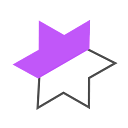Preon: A Comprehensive Guide
Preon Is Live: Here’s How You Can Use It To Maximum Effect

Greetings, Preonauts! Today we are thrilled to announce that the wait is finally over: the first phase of Preon Finance is officially live. Preon is a game-changing entity within the Sphere Ecosystem, operating as a zero-interest CDP lending protocol. This standalone protocol cleverly incorporates yield farming, unique tokenomics, and cutting-edge synergies with its partner projects in the DeFi space.
This tutorial will provide you with a step-by-step guide on how to use Preon, with a specific focus on borrowing and utilizing the stability pool. Let’s embark on a voyage to the $STARs!
[Disclaimer: This tutorial and the accompanying walkthrough video linked above from Sphere TV use testnet; therefore, please be aware that what you see on mainnet may differ]
How to Borrow on Preon
- Browse Vaults: On the “Borrow” page, you can browse the available vaults. Each vault represents a different type of collateral that you can deposit to borrow the $STAR stablecoin. On the left, you will see a summary of your total collateral value and total debt across all vaults.

- Vault Exploration: Click “View Vault” to explore a specific vault. Here, you can see your Loan-to-Value ratio (LTV). Remember, it’s crucial to keep an eye on this, as your position will be liquidated if this exceeds the vault’s LTV.

- Depositing Collateral: Enter the desired collateral amount or click “Max” to deposit the maximum amount.

- Borrowing $STAR: Enter your desired borrow amount in $STAR or click “Minimum”. This is where you need to be cautious about your projected LTV after borrowing. You can also view your borrowing fee, which is a maximum of 0.5% after a maximum of 180 days with a minimum of 7 days. Keep in mind that there is zero percent interest on the loan. It is important to note that the liquidation fee is essentially an insurance policy for the protocol as it increases your total debt and will be charged in the event of liquidation. However, if you do not get liquidated and wish to pay back your loan, you will only need to repay your $STAR received plus your borrow fee.

- Open a Position: After ensuring your loan parameters are satisfactory, click “Open Position” and confirm the transaction. Your collateral will be deposited, you’ll receive $STAR in your wallet, and your LTV will be updated to reflect your loan status.

- Adjusting Your Position: Once your position is open, you can adjust or close it by depositing more collateral and/or repaying some of your $STAR debt in the event that you wish to reduce your loan risk, or borrowing more $STAR and/or remove some collateral to increase our loan risk. Monitor your LTV closely during this process and, when satisfied, confirm your transaction by clicking “Adjust position”.

- Closing Your Position: To fully close your position out, simply go to the “Close” tab. You will need to have the full amount of $STAR required to repay in order to close your position, which is equal to the total $STAR you borrowed from this vault plus your borrow fee, and if your position has been open for less than 180 days, any remainder of the maximum borrow fee will be returned to you. When ready, click “Close Position” and confirm the transaction, which will repay your debt and return your collateral to your wallet. Until then, however, remember to monitor your LTV frequently and be mindful of market conditions with respect to the value of your deposited collateral.

How to Use the Stability Pool
Preon’s Stability Pool serves as the first line of defense for liquidations. By depositing $STAR in this pool, you agree to exchange your $STAR for liquidated collateral at a discounted rate if and when liquidations occur.
- Depositing $STAR: After heading to the Stability Pool, enter the amount of $STAR you wish to deposit or click “Max” for the maximum amount. Click “Deposit” and confirm the transaction. You will see a summary of your position on the left.

- Claiming Collateral: When liquidations occur, you can claim your discounted collateral on the “Claim” tab. Simply click “Claim” and confirm the transaction.

- Withdrawing $STAR: If you wish to withdraw your deposited $STAR (provided it has not been used to exchange for liquidated collateral), navigate to the “Withdraw” tab. Enter the amount you wish to withdraw or click “Max”, then click “Withdraw” and confirm the transaction.

Until then, enjoy the opportunity to receive liquidated collateral at a discount.
That concludes our walkthrough of the first phase of Preon Finance. We have covered the basics of borrowing and using the Stability Pool. But remember, the DeFi space is dynamic, and so is Preon. Stay tuned to our Medium and X accounts for more detailed tutorials and updates.
If you have any questions or run into any issues, don’t hesitate to reach out to us on our Discord server. It’s also the best place to stay updated on announcements and join the vibrant Preon community.
Happy farming!